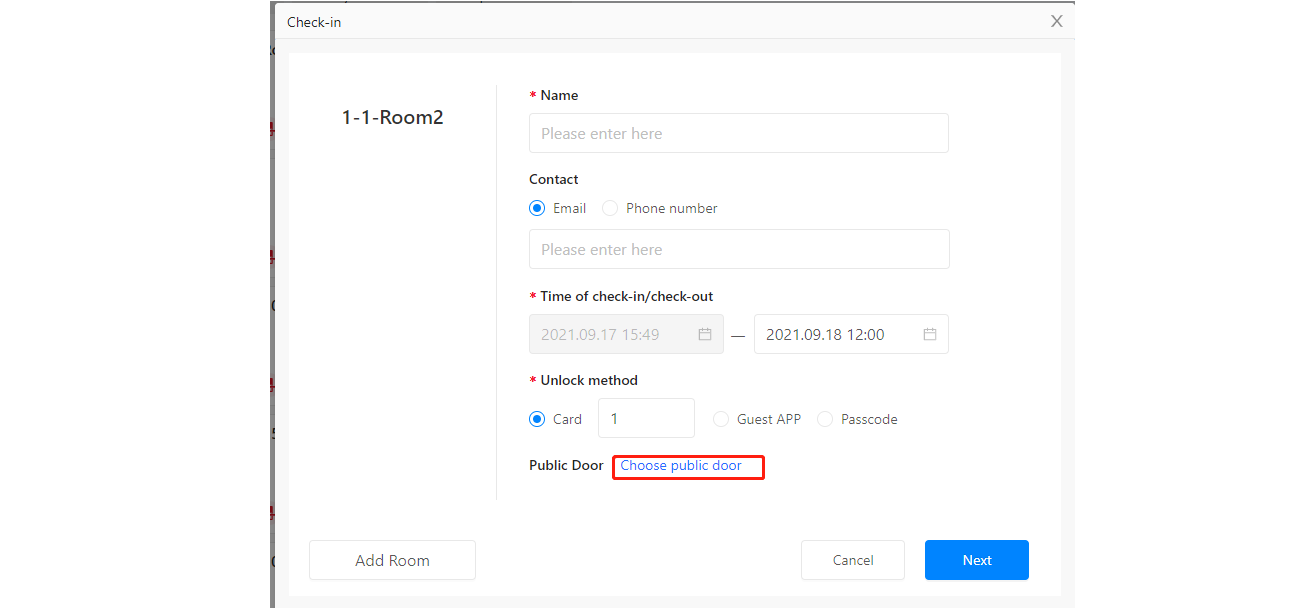Reception
Room Status#
- The blue bakcground means checked in.
- White means unoccupied.
- The broom icon means waiting for cleanning.
- The link icon means this room is associated with other rooms. They are checked in by the same people.
- The lock icon means there is no lock added to this room.
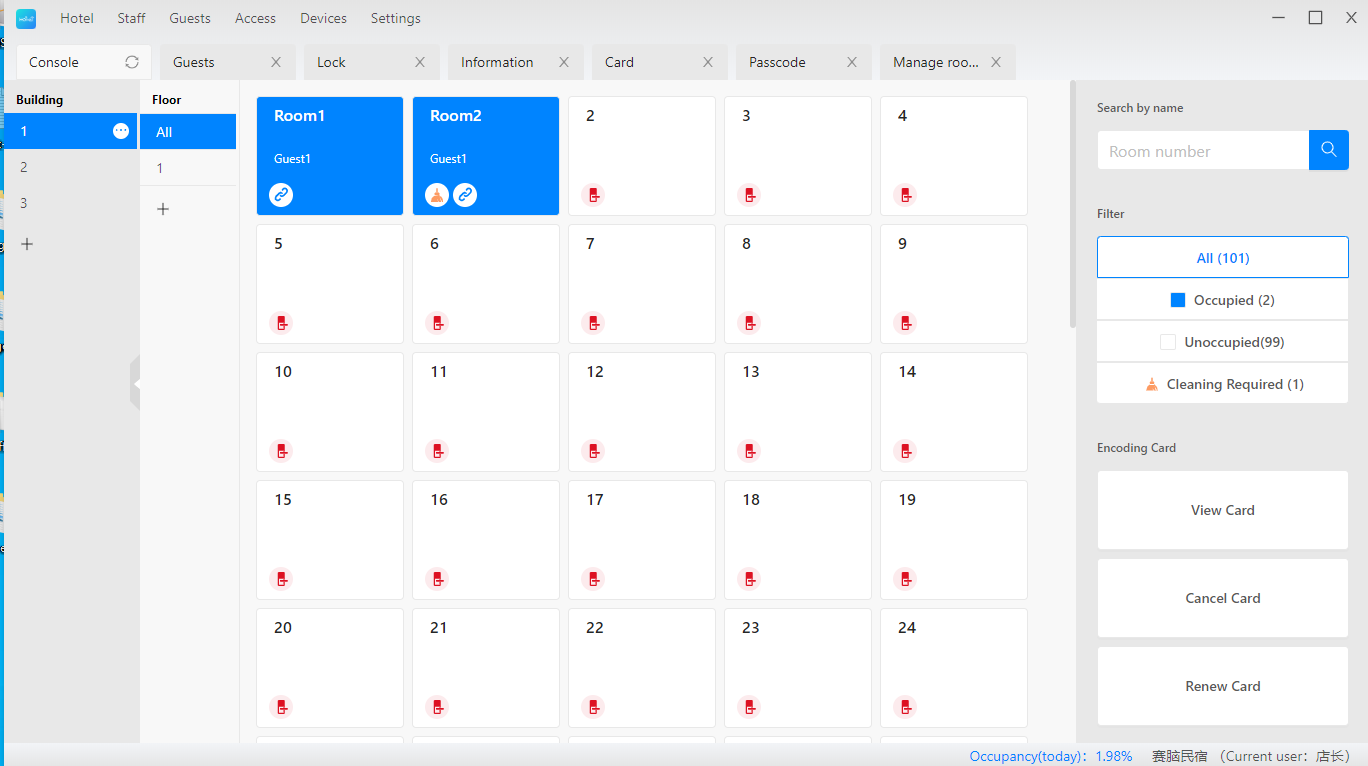
Check In#
Click an unoccupied room with the right mouse button, then choose "Check in" from the menu. There are three unlock methods: card, ekey, and passcode.
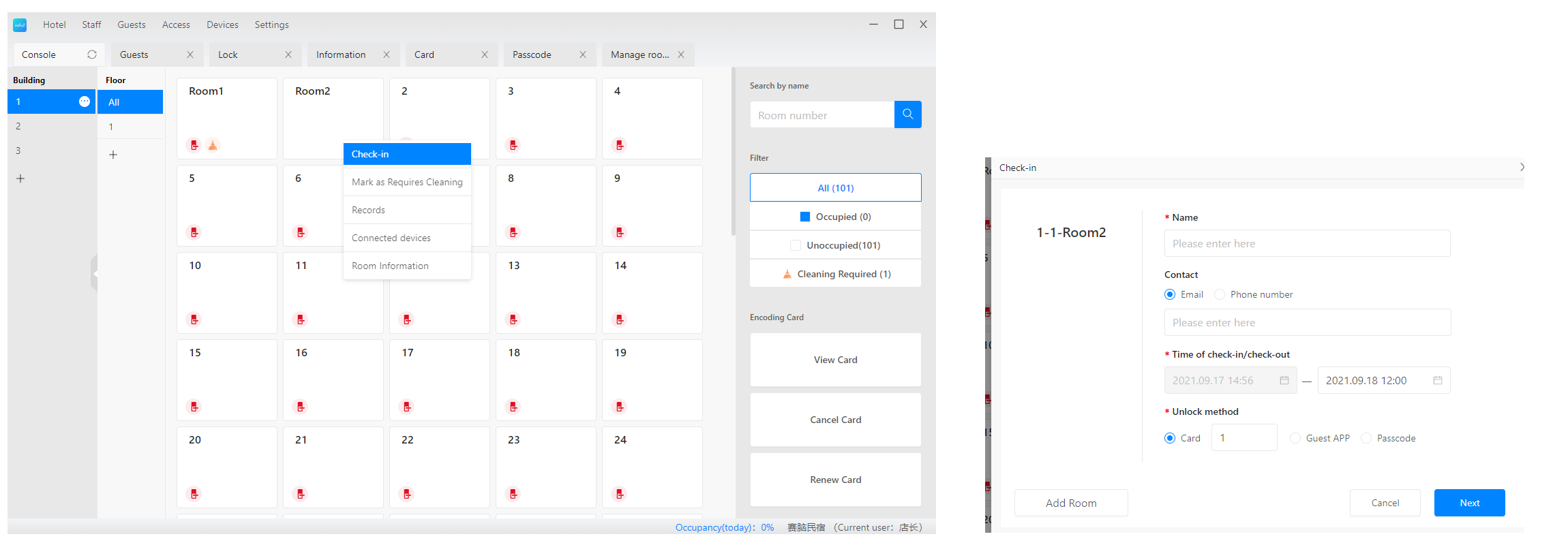
Card#
To issue card, please make sure the card encoder is connected to your compter. You can issue multiple cards.
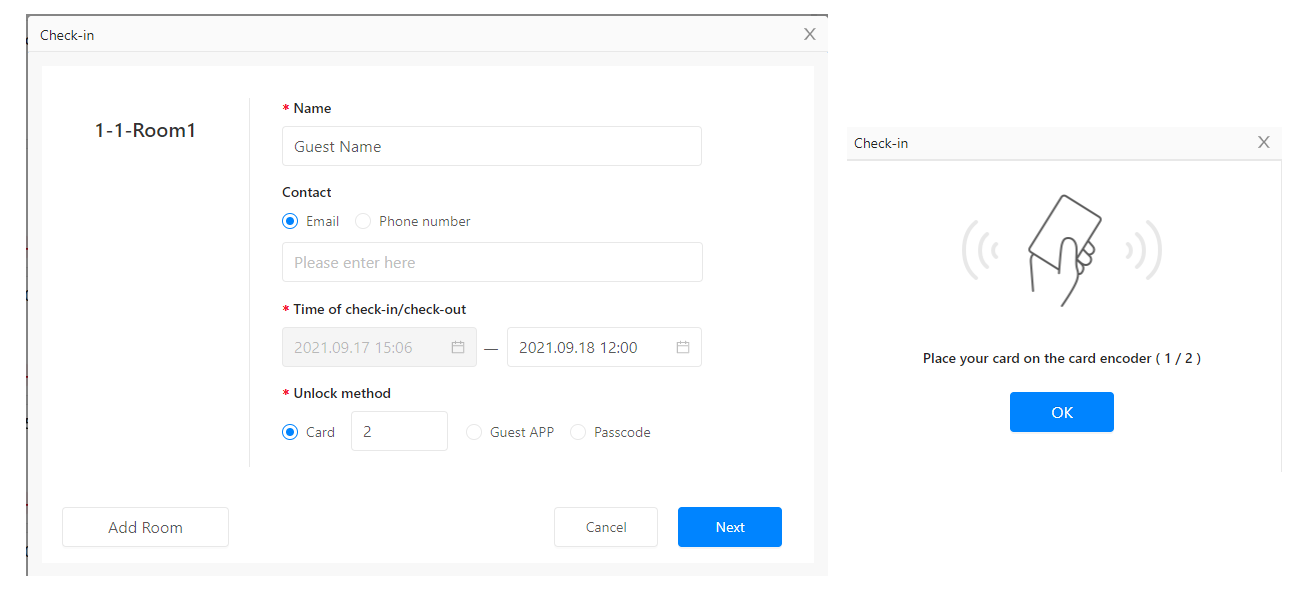
Ekey#
Ekey is used to unlock via bluetooth. The guests should install the guest app. They login app with their registered phone number or email, and find their ekey in app.
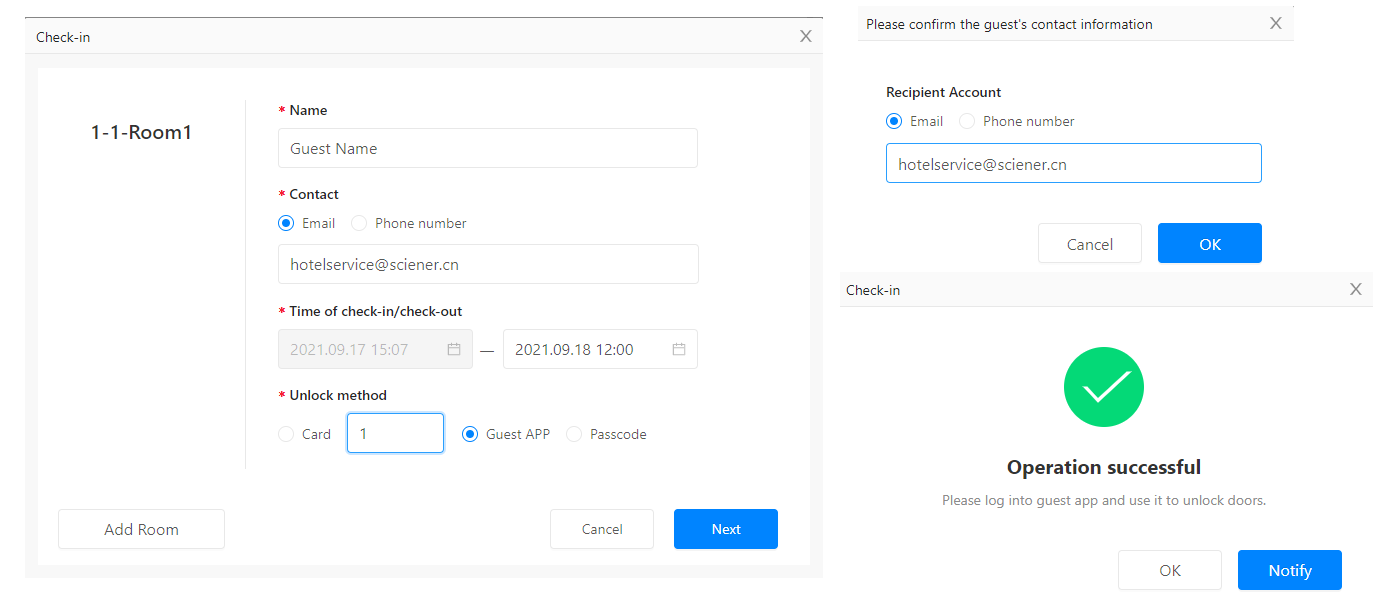
Passcode#
The passcode is created from software with validity period. You can send it to guest with email or SMS.
Check-in Multiple People in a Room#
You can add guests to a room by click "Add guest" in the right mouse menu on the room.
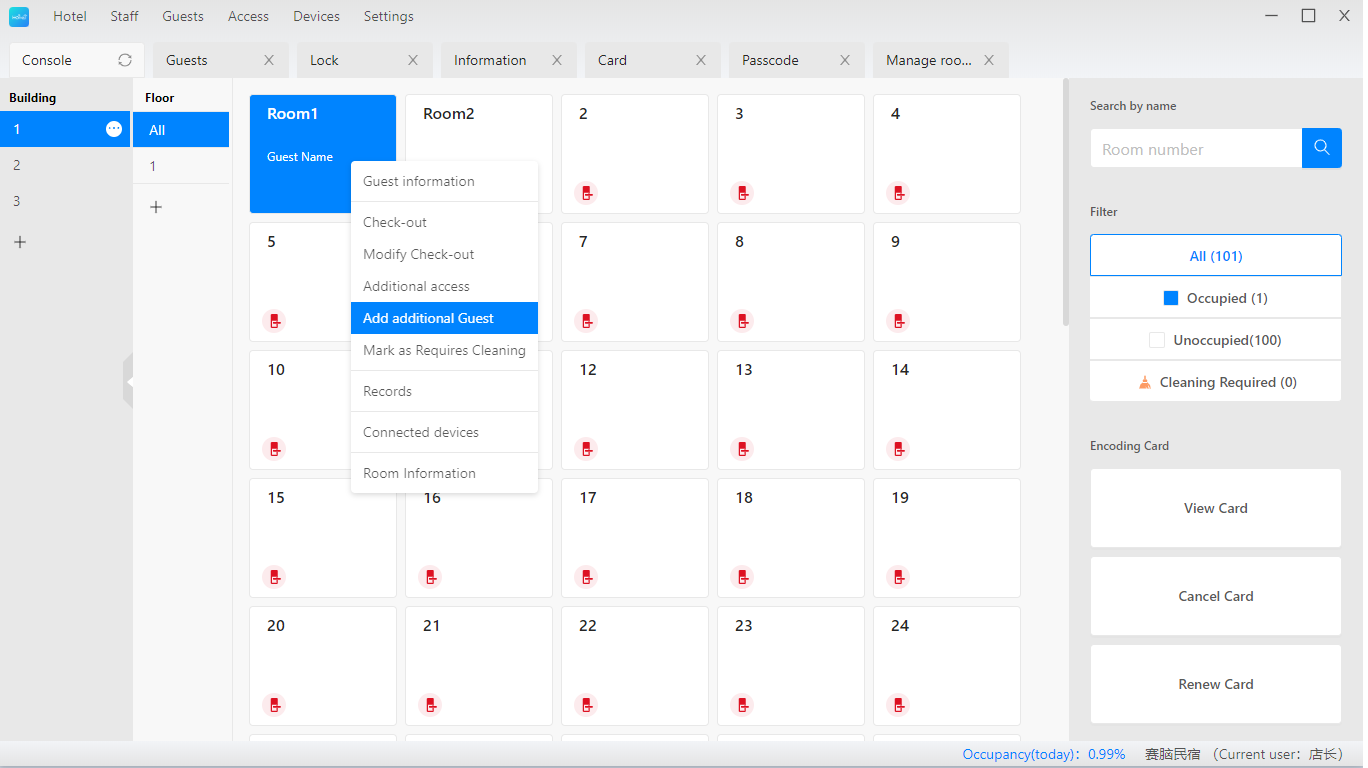
Check-in Multiple Rooms#
You can select multiple rooms for one guest. To do this, select one room and check in first, then select more rooms.
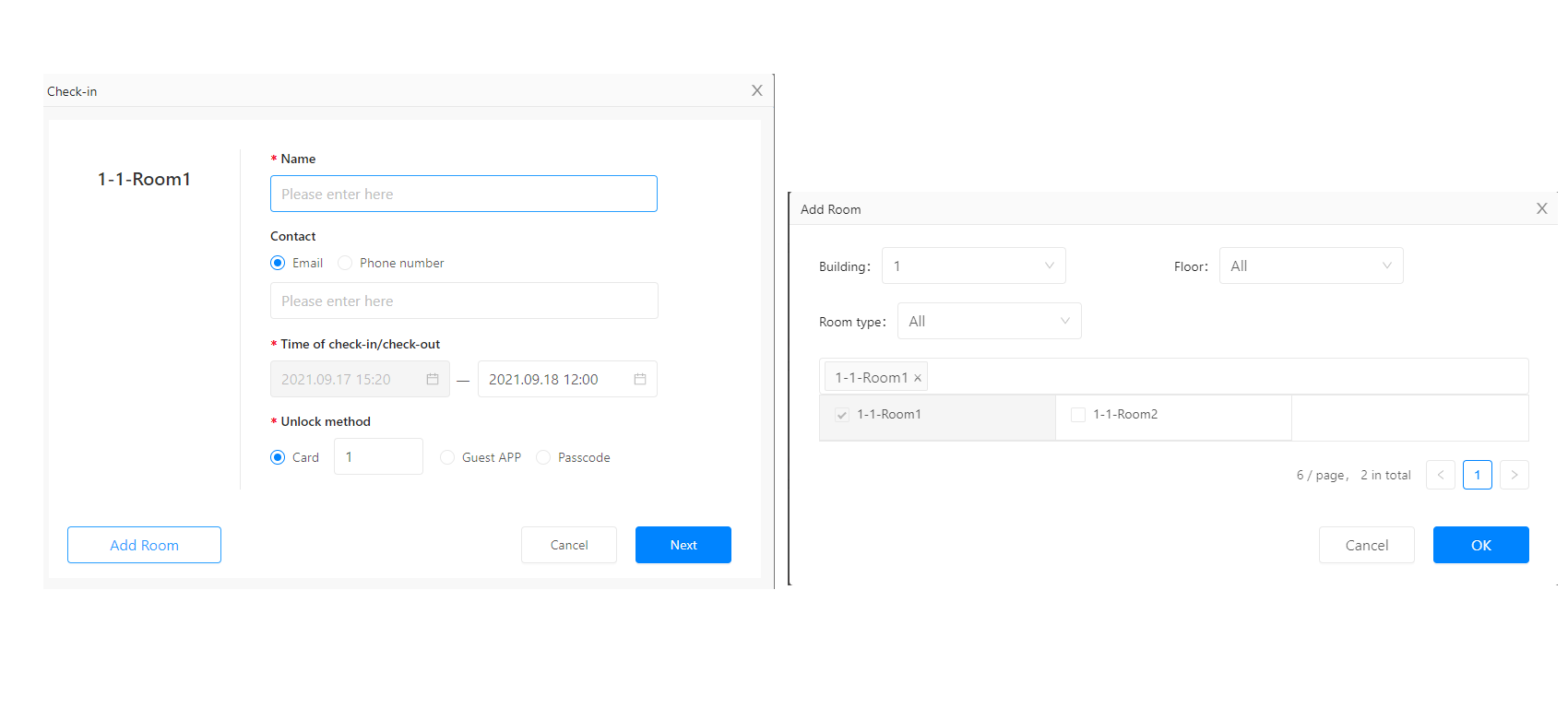
Renew#
Click a room with the right mouse button, then choose "Renew" from the menu. The ekey will be updated automatically. But the card and passcode should be updated manually.
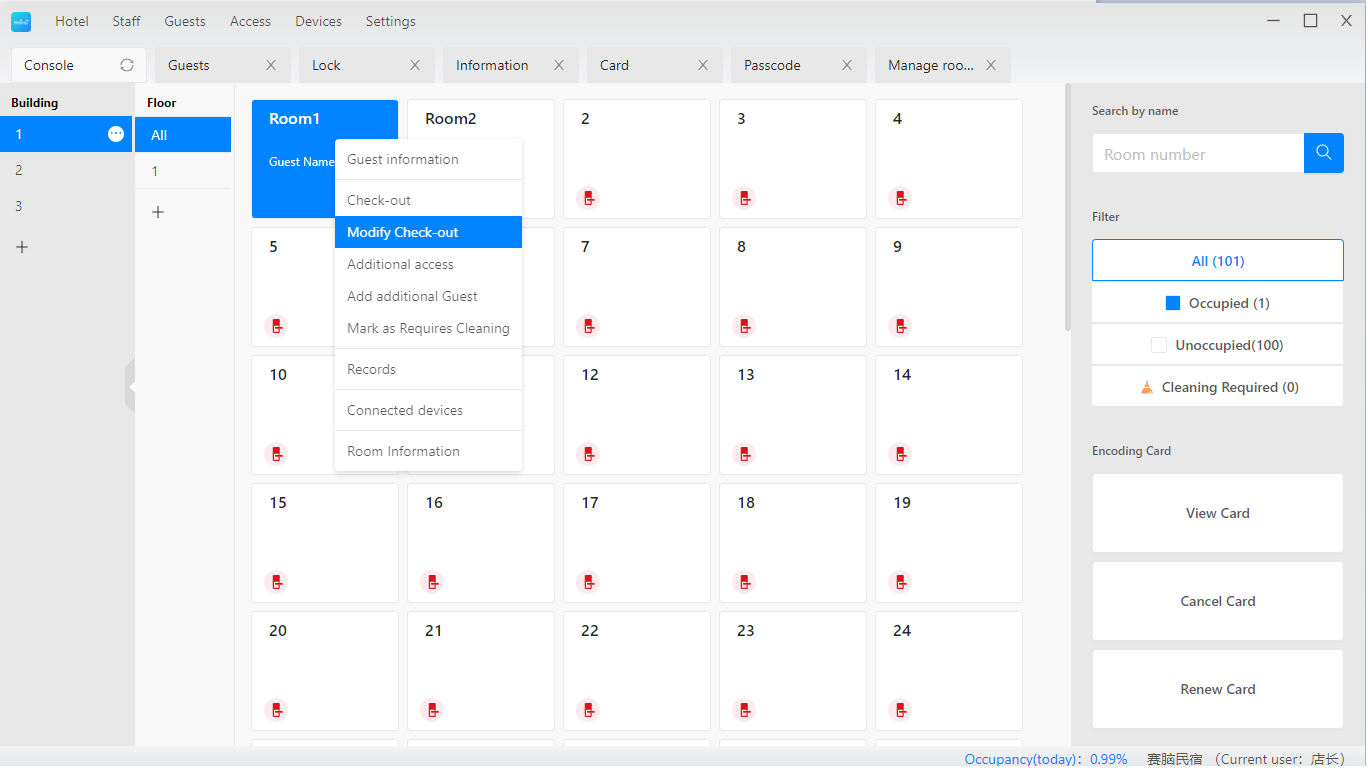
Check Out#
Click a room with the right mouse button, then choose "Check out" from the menu.
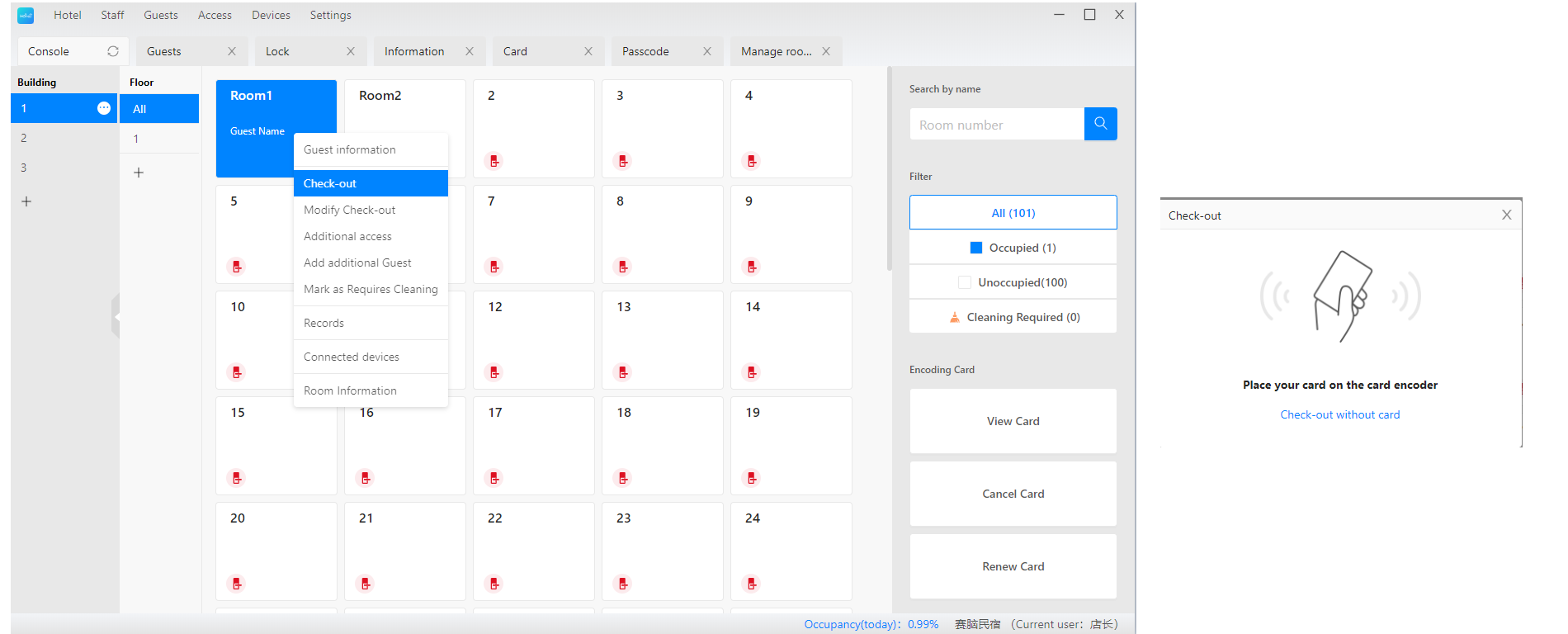
Room Devices Management#
The devices like lock and energy saver should be associated with a room. To check the operation records of a device, you can find them in their associated room.
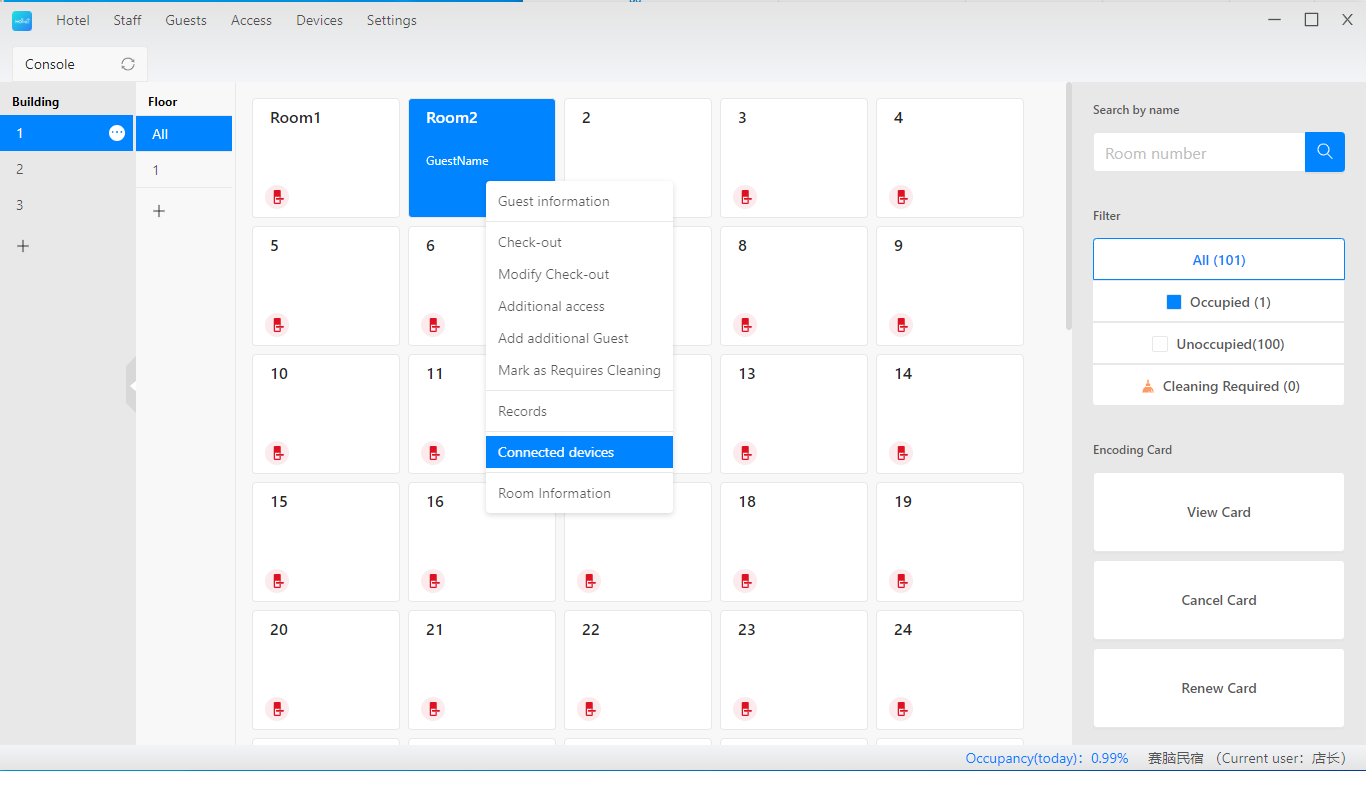
Public Door#
Besides the guest room, there may be some public doors like the entrance.
When you issue a card to a guest, the card should also work on some public doors.
To do this, please manage public door groups first.
Then associate public door group to each guest room.
When we issue a room card for a guest, the card may also need to work on some public doors.
Do it in this way.
Step A: Create public doors at Hotel -> Rooms -> Public door.

Step B: Create public door groups.
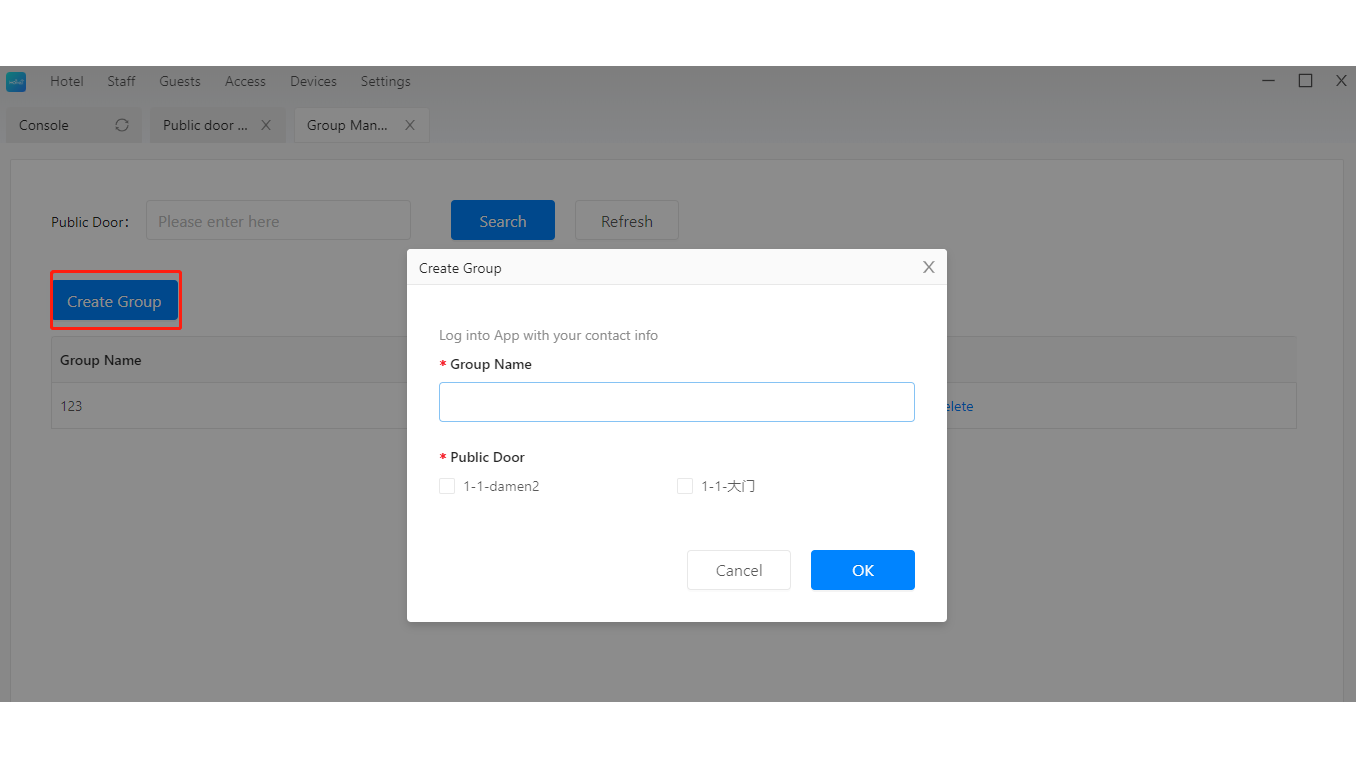
Step C: Associate guest rooms with public door group.
Step D: Issue a card for guest room. It will also work on its associated public doors.